AI Tinkerers - City Organizer QuickStart Guide
👋 Hi there, city organizer!
What is AI Tinkerers?
AI Tinkerers is a community-driven meetup group for individuals with technical, machine learning, and entrepreneurial backgrounds who are committed to building LLM-enabled applications. The group organizes monthly events in cities around the country to foster connections among like-minded AI practitioners, entrepreneurs and engineers. The meetups typically feature demos and lightning talks from industry experts and community members, and an opportunity to network. Occasionally there are hackathons as well. AI Tinkerers is ideal for those passionate about working with foundation models and creating innovative AI applications.
See also: FAQ.
Why be a city organizer?
Being a city organizer for AI Tinkerers offers a unique opportunity to become a central figure in your local AI community. It’s much more than just planning events – it’s about fostering connections, driving innovation, and contributing to the growth of the AI ecosystem. Here are just a few of the benefits you’ll enjoy:
Connect with top AI builders: You’ll meet and network with passionate AI practitioners, entrepreneurs, and engineers who are actively building the future. This close-knit community provides invaluable connections and collaboration opportunities.
Become a “go-to” resource: As a city organizer, you’ll be seen as a leader and facilitator in your local AI scene. This can lead to exciting opportunities to connect startups with investors, promote promising projects, and stay at the forefront of the latest AI trends.
Gain industry visibility: Your efforts will be recognized by the broader AI community, increasing your professional visibility and opening doors to new opportunities. Learn from the best: You’ll have access to industry experts and thought leaders who regularly participate in AI Tinkerers events. This is a chance to learn from the best and stay ahead of the curve.
Shape the future of AI: By building a thriving AI community in your city, you’ll play a vital role in shaping the future of AI development and its impact on the world.
Experience rapid growth: While cities typically start small, the community-driven nature of AI Tinkerers leads to rapid organic growth. Many cities see long waitlists and significant sponsor interest within just a few meetups.
Being an AI Tinkerers city organizer is a rewarding experience that allows you to make a real difference in your local AI community while expanding your network and gaining valuable insights into this rapidly evolving field.
How do I become a city organizer?
City organizers are responsible for planning and coordinating monthly meetups in their city. This includes identifying a sponsor and venue (often the same), promoting the event and managing event logistics (via the tools provided on tinkerer.ai). Being a city organizer offers the opportunity to connect with AI builders, expand your network, and contribute to the growth of the community.
The city manager should be an active builder themselves and must be “VC neutral” in their community. For a healthy ecosystem it’s important that AI Tinkerers organizers be active builders as their day job, and not investors or service providers to the community.
The AI Tinkerers website (the one you’re on) provides tools for Event & RSVP managements, emails (and reminders), and attendee screening - tailor made to reduce the burden of being an organizer. And, by being part of the broader community and this website, we each benefit from each other’s efforts.
To become an AI Tinkerers city organizer, please find your way to our discord via another city organizer + express your interest and qualifications, or join in to help with the organizers in established cities.
If you're already a city organizer, please post your email to the organizer's channel on Discord so we can set your account up!
How does each city work?
Each AI Tinkerers city chapter is similar in the following way:
- in person meetups, roughly monthly
- member curation to ONLY hands-on technical builders
- quick community demos (5 minutes each usually) + networking
- the platform to manage the automation of RSVP, reminder emails, speaker submissions, etc
In addition, sometimes meetups have spotlight topics with special guest speakers to dive into particular areas in a deeper way for 20 to 30 minutes. These have included walk-throughs of significant AI research papers and fireside chats with industry leaders.
Do the city organizers decide how many events take place, etc
Yes, but the average is 1x / month
How much work is it to be a city organizer?
Being a city organizer requires some time investment to set a date, coordinate sponsors, set up the page and screen members, but not an overwhelming amount thanks to the automation built into the AI Tinkerers platform.
The overall interest in AI, combined with the exclusive technical nature of AI Tinkerers creates a dynamic where there are many motivated sponsors who will take care of the logistics surrounding venue and food for these meetups. The main tasks left to organizers are: * locking in the event date and sponsors * setting up the event page * reviewing registrations and demo proposals to ensure that only genuine AI/ML builders and practitioners are marked as attendees. This member screening is crucial to maintaining the quality of each meetup.
It’s likely not difficult to find a co-organizer to share responsibilities, however it is entirely possible for a single motivated organizer to run a monthly meetup on their own.
The AI Tinkerers Platform
To ensure a consistent, high-quality experience for organizers and attendees across all cities, using the AI Tinkerers platform is a requirement for all AI Tinkerers chapters. This platform offers unique features and benefits specifically designed to foster a thriving AI builder community, including:
- Streamlined event management: Easily create event pages, manage RSVPs, send automated reminders, and track attendance.
- Community-focused tools: Features like speaker proposal management, attendee screening, and attendee directories help curate high-quality events and facilitate meaningful connections between members.
- Unified global network: Be part of a larger community and benefit from shared resources, knowledge, and connections across all AI Tinkerers cities.
- Reduced workload: Automation of key tasks frees up your time to focus on building your community and engaging with members.
With all cities on the AI Tinkerers platform, we strengthen the global AI Tinkerers community and maximize its impact for everyone.
Yeah but how do I actually get things going in my city?
Step 1: pick a date about one month out. Then ask a sponsor to commit (but indicate we can change the date). Psychology of having a date makes it more real.
Also, much easier to target a sponsor that has a venue or has hosted / sponsored similar events before, since it will be easy for them to make it happen.
Step 2: Create the page. I recommend copying the content from Berlin’s inaugural AI Tinkerer’s event because they had a very successful first event with over 300 registrants and a long wait list.
Recommended: include basic boilerplate information so prospects know what AI Tinkerers is all about. For this, you can copy “What is AI Tinkerers?” and “Who is this for?” from the Berlin page as a guide.
Step 3: Promote your event! Post the page online and in our discord. For your first event, it’s critical to do direct 1:1 outreach to friends and influential folks in your local community asking them to attend, present and help promote the event.
AI Tinkerers is A place for LLM nerds to trade secrets. The screening and curation to 100% active builders makes these meetups extremely valuable to participants, different from other meetups and very attractive to sponsors (who otherwise would not be able to attend.)
The experience of most cities is that after the first two meetups, organic growth through word of mouth will largely take over. These days we just make the page and the emails go out to the list and the event fills up in a few hours with a healthy waiting list. For example, Chicago’s first meetup had around 25 people, but in just a few short months, their meetups filled up with over 100 AI practitioners in attendance and over 80 people on the wait list.
Screening Attendees for AI Tinkerers: A Guide
The goal is to cultivate a vibrant community of active builders who collaborate, share knowledge, and push the boundaries of AI/ML innovation. To achieve this, the key focus should always be on selecting active builders who demonstrate the capacity to contribute. And as interest in your community grows, your group will become more selective over time.
Defining “Actively Building”:
- Model Training & Fine-tuning: Individuals actively involved in training and fine-tuning machine learning models, including experimenting with different architectures and optimization techniques.
- Developing Tools & Infrastructure: Those who contribute to building the tools and infrastructure that support AI/ML development, such as frameworks, libraries, and platforms.
- Building Applications with ML/Generative AI: Individuals creating applications that leverage machine learning and generative AI technologies to solve real-world problems.
- Contributing to Open Source AI/ML Projects: Active participation in open-source AI/ML projects, demonstrating a commitment to collaborative development and knowledge sharing.
- Competing in Kaggle Competitions: Engaging in Kaggle competitions showcases a passion for applying AI/ML skills and tackling challenging problems.
Although “Active Building” often occurs during one’s day job, it often takes place at nights and on weekends. Many Tinkerers are transitioning from day jobs in one technical area to AI/ML/Generative AI via experimentation in side projects or other collaborations.
Screening Criteria for Edge Cases:
1) Highly Technical Profiles (But No Proven AI/ML Experience):
- Look for evidence of active learning and engagement with AI/ML: This could include online courses, personal projects, participation in hackathons, or contributions to AI/ML communities.
- Consider their technical background and potential for transitioning to AI/ML: Strong software development or cloud architecture skills can be valuable assets for individuals interested in AI/ML.
2) Executives (CTOs, CPOs, CEOs, etc.):
- Assess their hands-on involvement in AI/ML development: While executives may not be coding daily, some, especially in early-stage companies, are deeply involved in technical aspects.
- Consider their technical background and understanding of AI/ML: Executives with a strong technical foundation and a clear vision for AI/ML implementation in their companies can be valuable members.
- If their background is not technical, their day job is not technical, and there is no evidence of actively building, then they are probably not a good fit for the group.
3) Data Professionals (Data Engineering, BI):
- Evaluate their experience with AI/ML tools and techniques: Look for individuals who utilize AI/ML in their data roles or demonstrate a strong interest in expanding their skillset.
- Consider their contributions to data infrastructure that supports AI/ML development: Data engineers and BI professionals play a crucial role in building the foundation for AI/ML applications.
4) Students:
- Focus on demonstrable effort and passion for AI/ML: This could include relevant coursework, personal projects, research involvement, or contributions to open-source AI/ML projects.
- Consider their technical background and learning trajectory: Evaluate their potential for growth and contribution to the AI/ML community.
Remember, the goal is to cultivate a vibrant community of active builders who collaborate, share knowledge, and push the boundaries of AI/ML innovation.
The Basic Infra
The website for tinkerer.ai and each of the city pages (e.g. seattle.tinkerer.ai) are run as independent DREAM.page sites.
Each city is an independent blog, and provides:
- the ability to post content to your city page (i.e. a blog)
- the ability to create events with RSVP forms for registration
- automated emails and reminders for the events you create
- the ability to email subscribers
- the ability to email event attendees
- a listing on the tinkerer.ai website’s nav
- built-in tools to allow the community to demo proposals
- QR Code check-in functionality
- printable name badge labels
- tools to screen attendees*
*Provided that you ask registrants for LinkedIn, Github or Twitter URLs, the system will automatically pull in publicly available information (for example, for GitHub we pull in repo count, stars and follower count) to help you get to know your attendees and to screen in case there is more interest in the event that space to accommodate everyone. )See “who is AI Tinkerers for and not for” in the AI Tinkerers FAQ).
How do I create a city page?
A: once you’ve been elected a city organizer (by Alex or Joe on Discord), we will provision a city page with it’s own blog and we’ll make you an owner.
Once this happens, your city will appear on the menubar of tinkerer.ai and all other cities. You subscribers, content and meetups will be part of your city, to be managed by you, separate from other cities.
How do I sign in?
A: Go to tinkerer.ai/signin and enter your email to get a magic sign in link.
How do I create a blog post?
- If you’re not already signed in, go to https://tinkerer.ai/signin and enter your email to get a magic sign in link to sign in
- Click your city name in the menu bar
- Click the “Add blog post” button at the bottom of the page.
I recommend only attempting this from a desktop (not mobile).
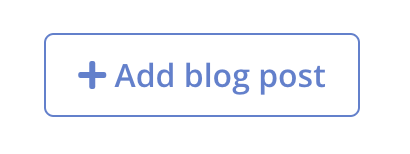
If you’re signed in, you’ll see a red “settings” link the menu bar of your city page:

Once you’ve create a new page, it will be a draft. You can toggle between editing and previewing by hitting your escape key.
PLEASE NOTE: As you make edits, your changes are auto-saved.
In order for your page to be live an accessible to visitors, you must (a) give it a publish date that isn’t in the future and (b) enable the publish switch:
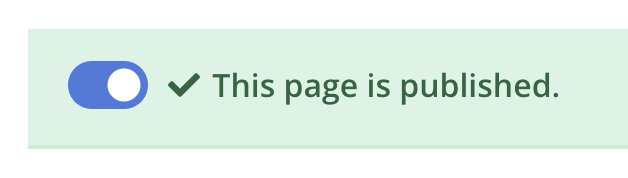
For information on creating content using markdown, see simple guide to markdown.
How do I create an Event with RSVPs?
Events are pages that advertise a meetup or other event and give you a way to collect RSVPs, automatically send reminders and manage the attendance of your events, as well as collect emails and other information that can be used to advertise future events.
To create an Event, you just create a blog post and enable the Event functionality, like this:
- Create a blog post as per the instructions above
- Switch the “enable RSVPs” to on
- Fill in your event details (time & date, etc)
- Create the long-form content about your event (located below the event details pane)
By default, anyone registering for an event will also be subscribed to your blog. Opting out of blog emails is easy for them, and is separate from event emails.
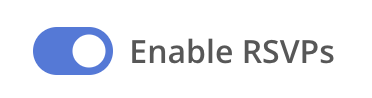
What are the important details about Events & RSPVs that I should know?
There are a few things to know, in no particular order:
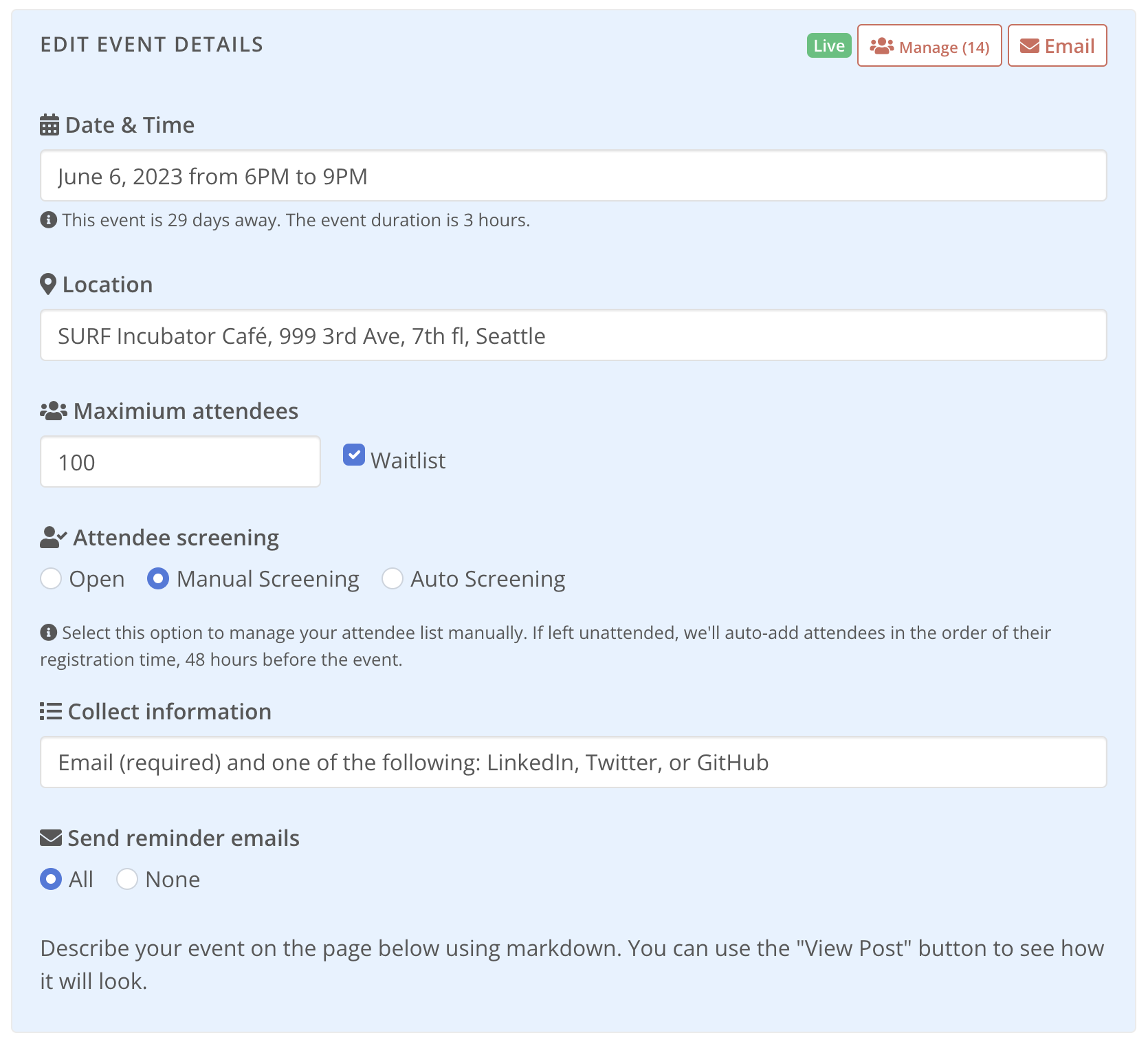
- Date & Time: you can fill out a date and time or a time range. Just enter plain English like “May 11, 2023 at 4pm” or “May 11, 2023 from 4pm to 8pm”. You must have a start date and time set in order for your event to be valid.
- Location: this can be a location with address or just plain text. If you don’t want to share and address, you can enter a short note here and share detailed location information over email later.
- Maximum attendees: if your event’s venue is capped, you can set that here and enable a waitlist. Otherwise, everyone expressing interest in your event will be given a confirmation that they are able to attend.
- Maximum attendees: if your event’s venue is capped, you can set that here and enable a waitlist. Otherwise, everyone expressing interest in your event will be given a confirmation that they are able to attend.
In the bay area and in Seattle, interest in AI Tinkerers meetups has exceeded the supply of space. So to help manage attendance, there are a few useful features:
- Attendee screening: if you give your event a maximum attendance cap, then your attendees will be able to express interest in an event (i.e. register), but they will be confirmed as attending according to the screening option that you select: (a) Open - this means people will be immediately confirmed in the order they register, until the cap is met, (b) Manual Screening - this means that you will have to review and add attendees by hand using the “manage attendees” feature, (c) Auto Screening - this means that people will be confirmed based on the information they provide when registering.
- Collect Information: email is required to register for an event, but if you’d like to collect more information from attendees (information that will help the Auto Screening process), then select an option from this menu.
- Send Reminder Emails: if enabled, the system will send automated reminder emails to your attendees 24 hours before the event and on the day of the event. This helps to ensure that they don’t forget about the event and have all the necessary information they need to attend.
How it looks to visitors to your page:
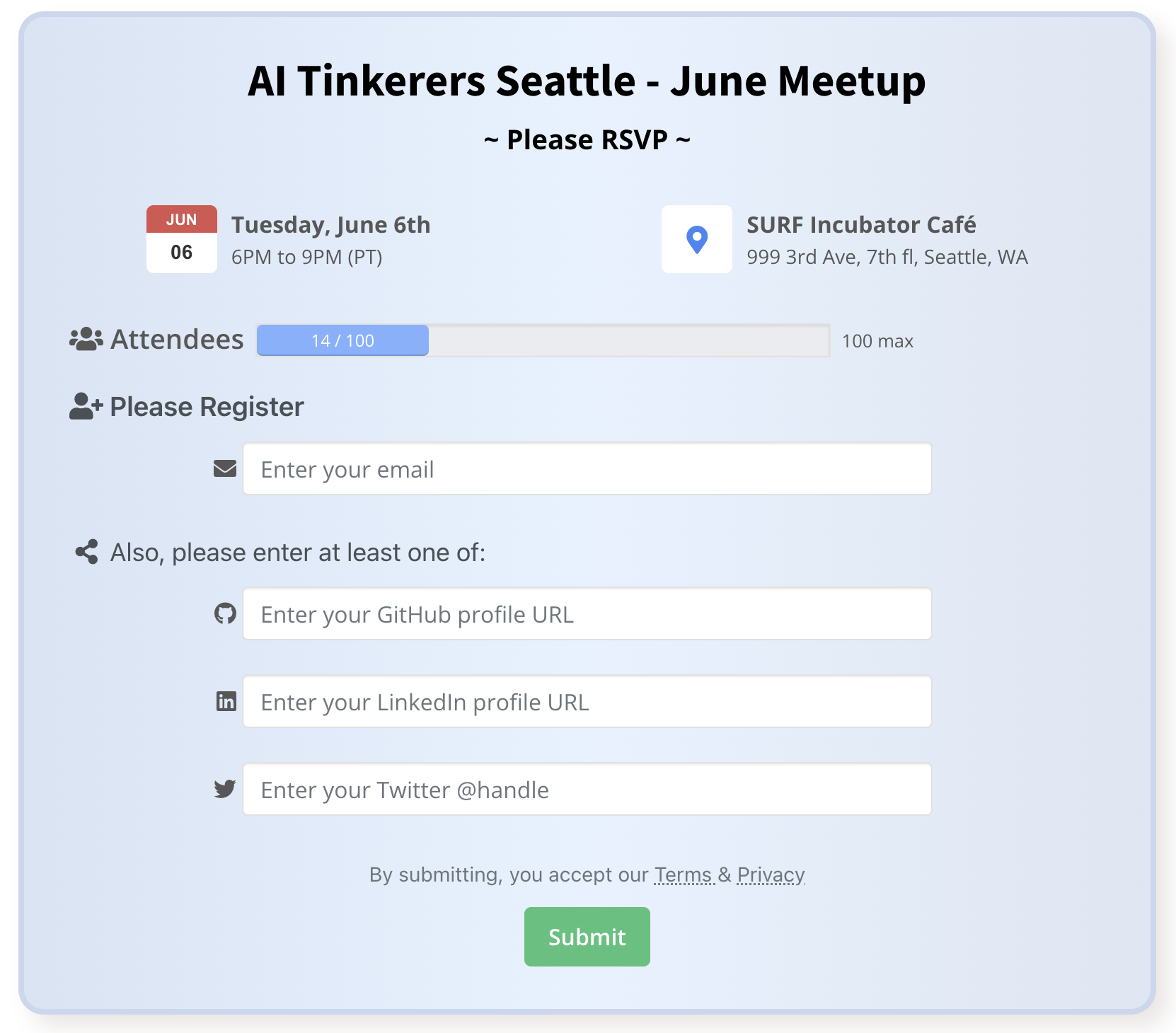
How do I email my event attendees?
Once you’ve created an event page, as long as you’re signed in you will see some buttons on the top of your event page:

Click the email button to go to a screen that lets you email attendees based on their RSVP status (confirmed, waitlisted, etc)
Remember though, if you enable reminder emails on your events, the system will automatically send people the following emails:
- confirm their registration or RSVP
- event reminder 24 hours before the event
- event reminder the morning of the event
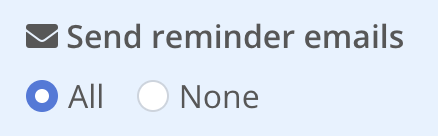
What do the automated reminder emails look like?
There are different types of reminder emails, but generally they contain:
- the basic event details
- helpful reminders
- a way to cancel and opt-out
- an ical attachment so people can easily add the event to their calendar (if they are confirmed / not waitlist or awaiting screening)
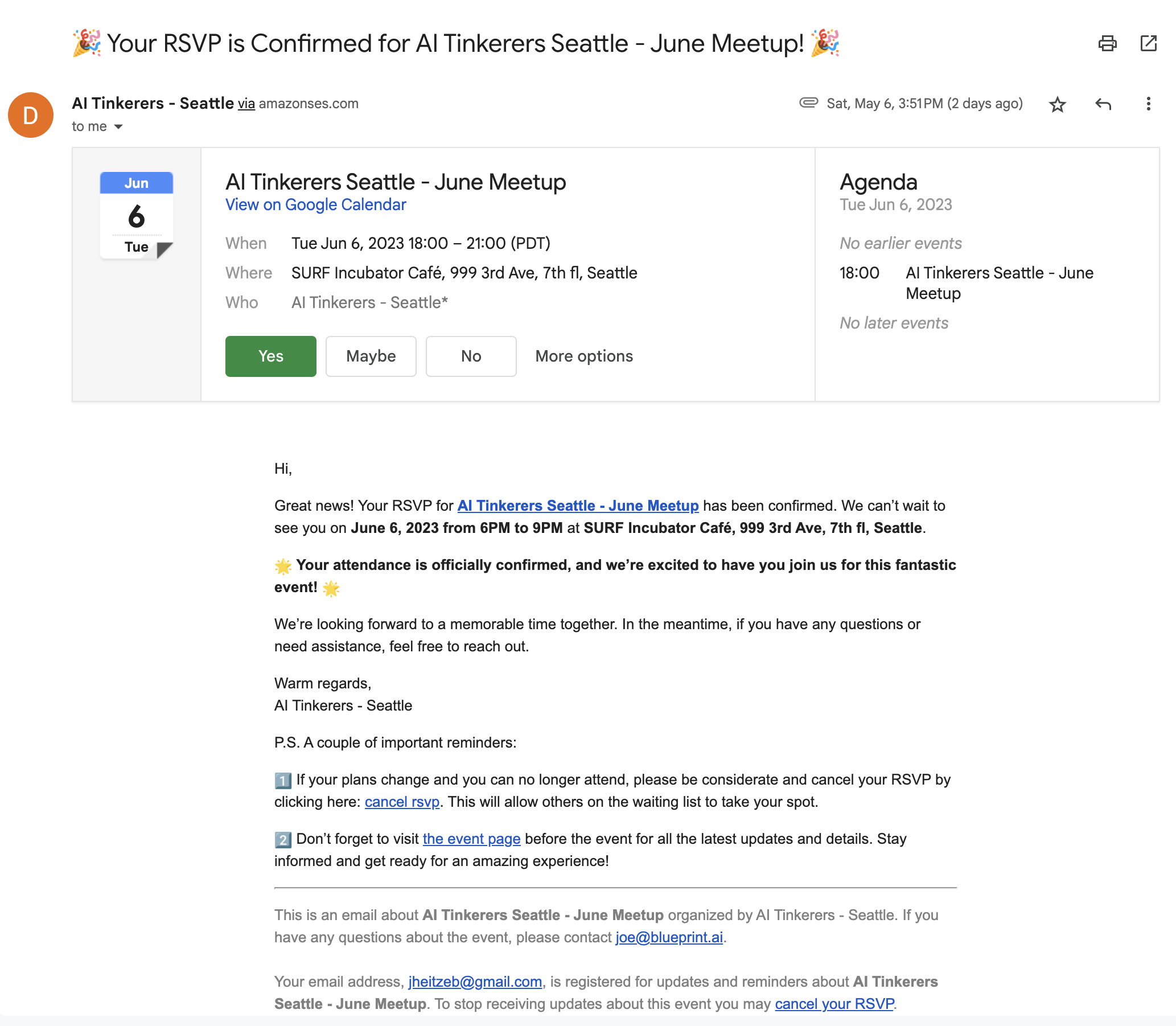
If I’m using the automated reminder emails, will I still be able to email attendees a custom update message in case there is something I need to communicate with them?
Yes. When you’re signed in you’ll see an “email” button on your event page. From there you can select people (eg.g. all, or just confirmed, or just waitlisted, or whatever), compose and email, view the preview, and then send it.
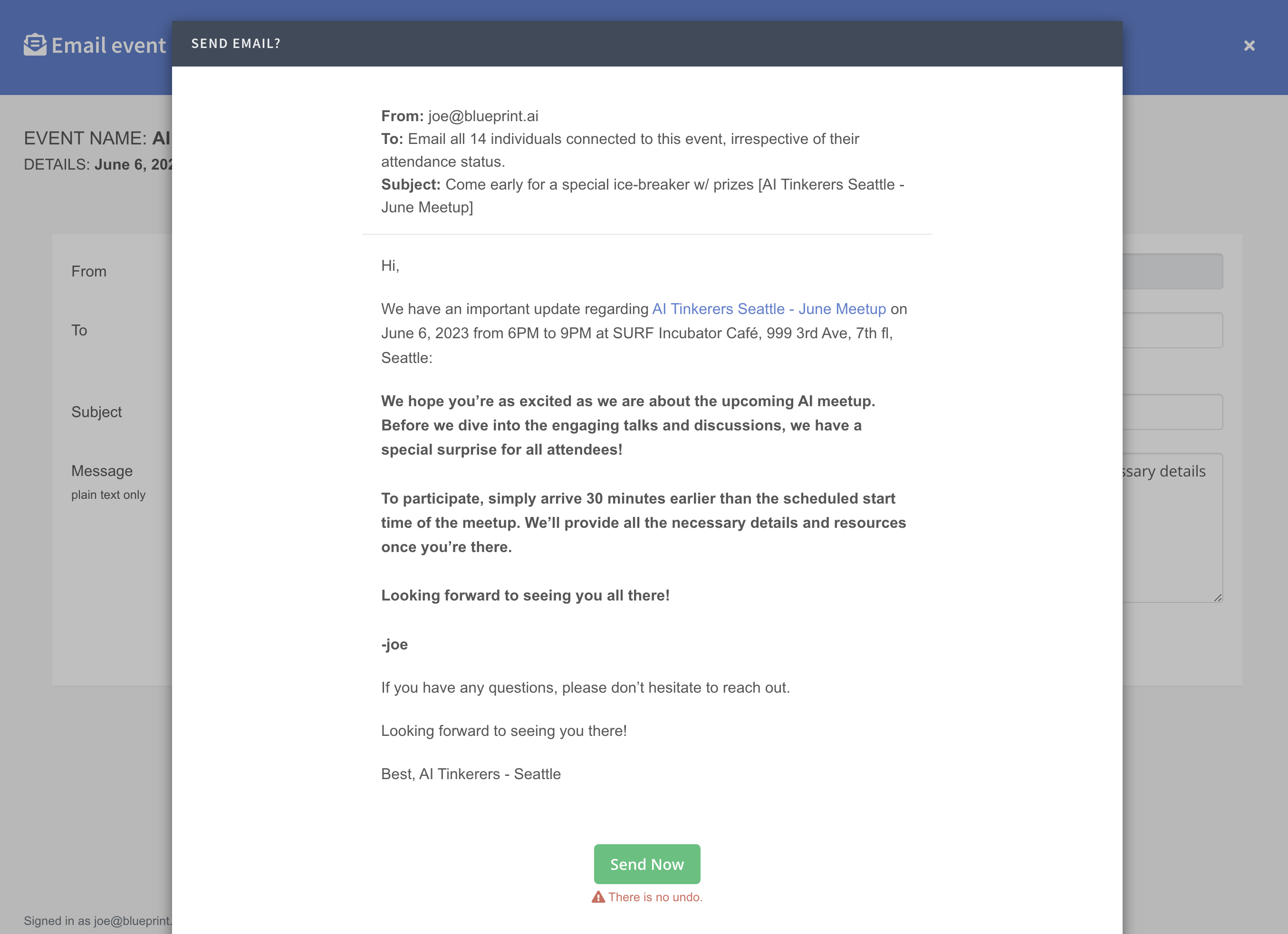
How do I manage attendance?
Click the “manage” button to go to a page that lets you view and manage attendees. From this screen you can change the status of any attendee. Please note that as you change attendee status, they will receive confirmation emails.
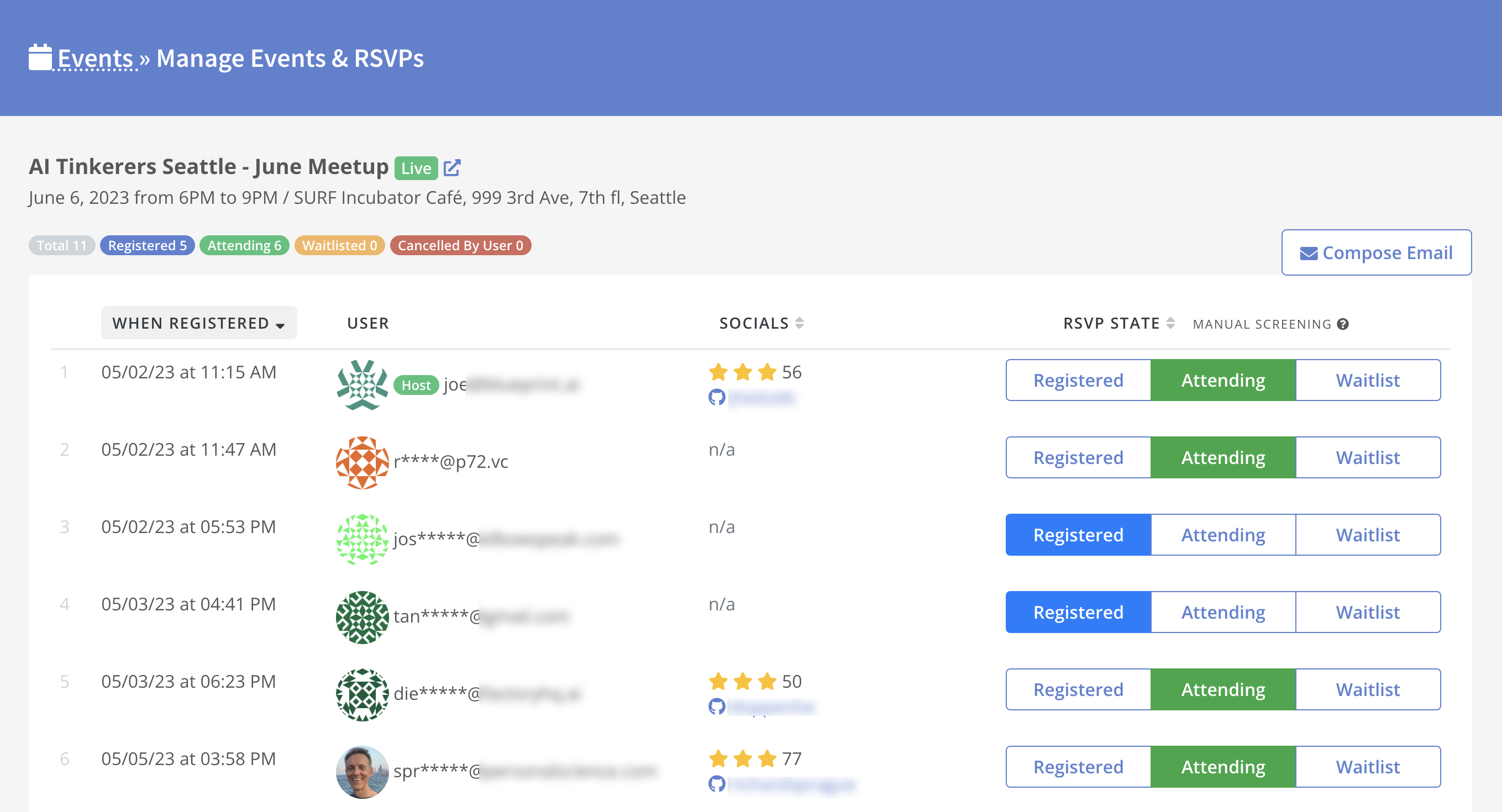
You can also use this screen to search for a particular person by entering their email or name (or a substring). This is great when your pal emails you and says “hey can you mark [person] as confirmed?”
You can also tag individuals as sponsor, host, volunteer or venue. This is super helpful because you can filter to those tags when you email people (great for emailing speakers to arrange a pre-meeting or emailing sponsors to thank them after an event.)
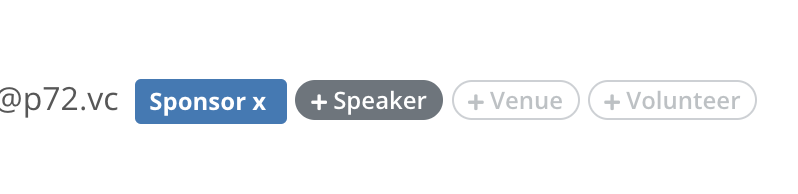
What tools are available to help screen attendees and foster engagement?
By requesting registrants to provide their LinkedIn, Twitter, or Github URLs during registration, the system will automatically pull publicly-available information from those pages. This data is used to populate a search and filter interface for quick review of each registrant. In addition, attendees are given access to an attendee-only directory where they can connect with other attendees.
To process a registrant’s RSVP, click either “Attending” or “Waitlist,” and they will receive an email notification:
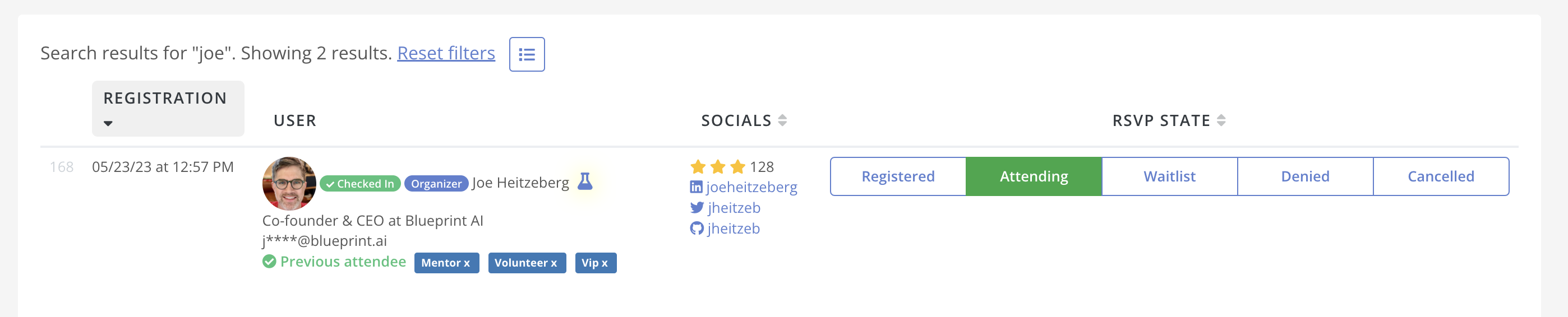
You can view more information about the registrant by hovering over the flask icon. However, please note that this information is processed through GPT-4 using publicly-available data and may contain inaccuracies:
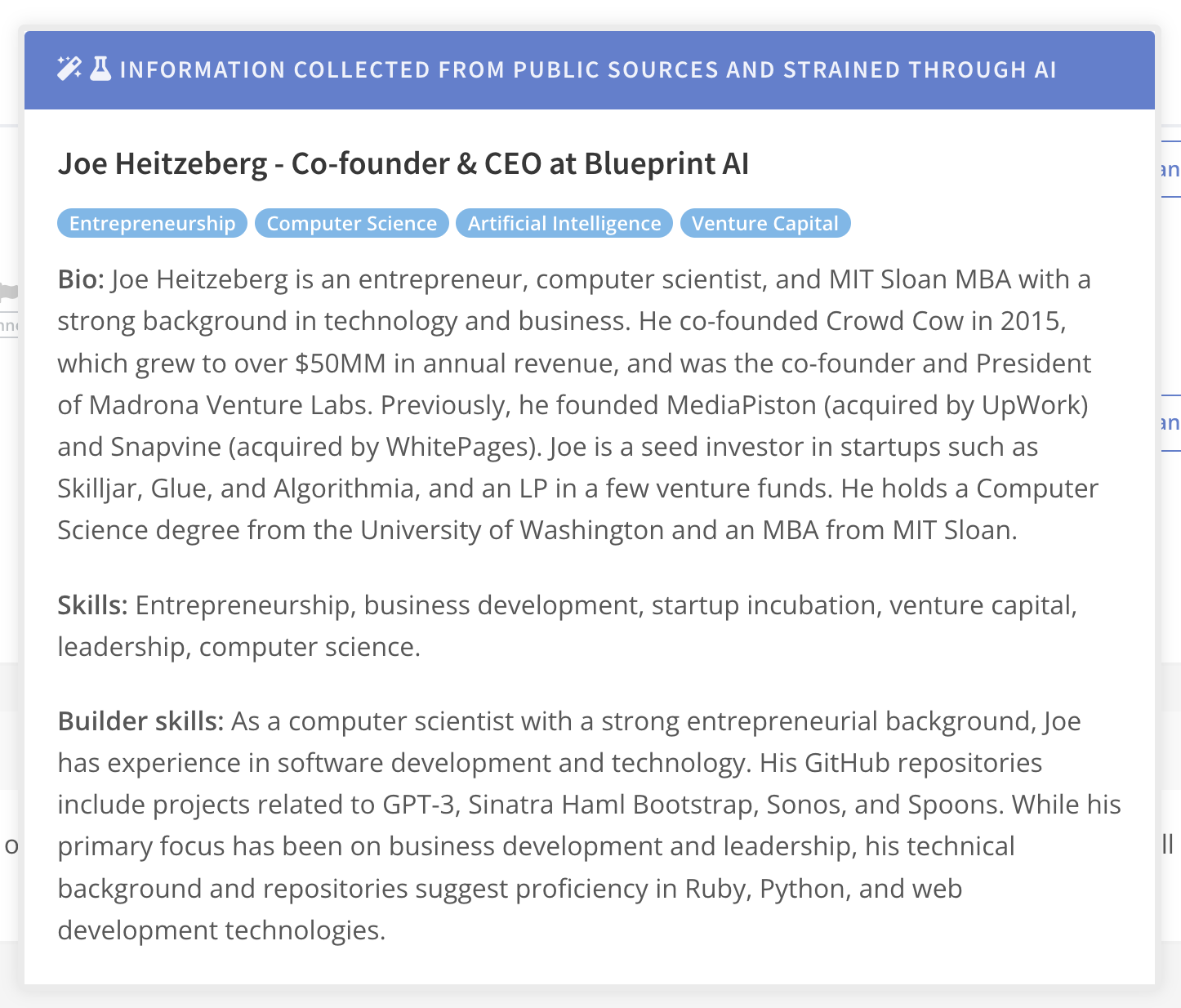
The search and filter UI is dynamically built based on companies, skills, and other information gathered from the provided profile URLs:
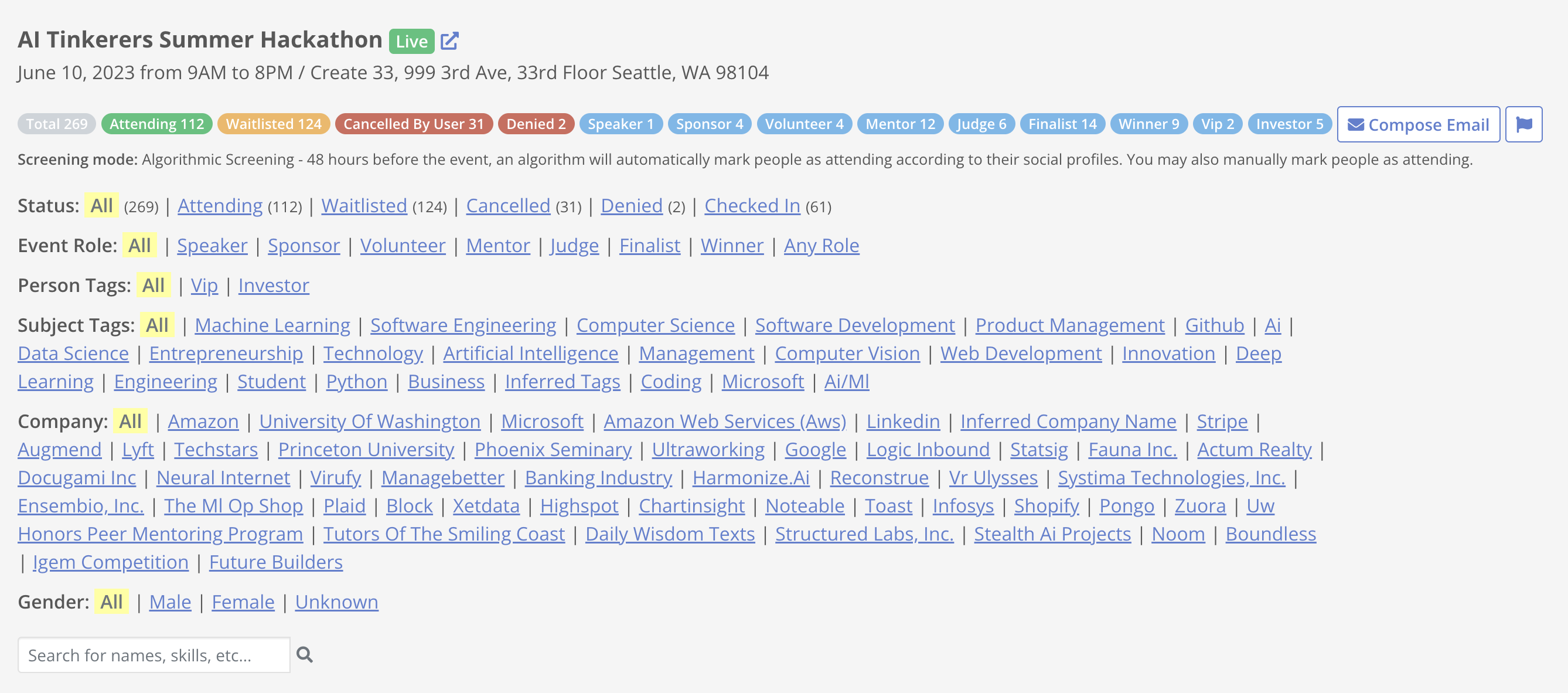
Attendees will receive an aggregated synopsis of other attendee bios in the event reminder emails, fostering networking and increased engagement.
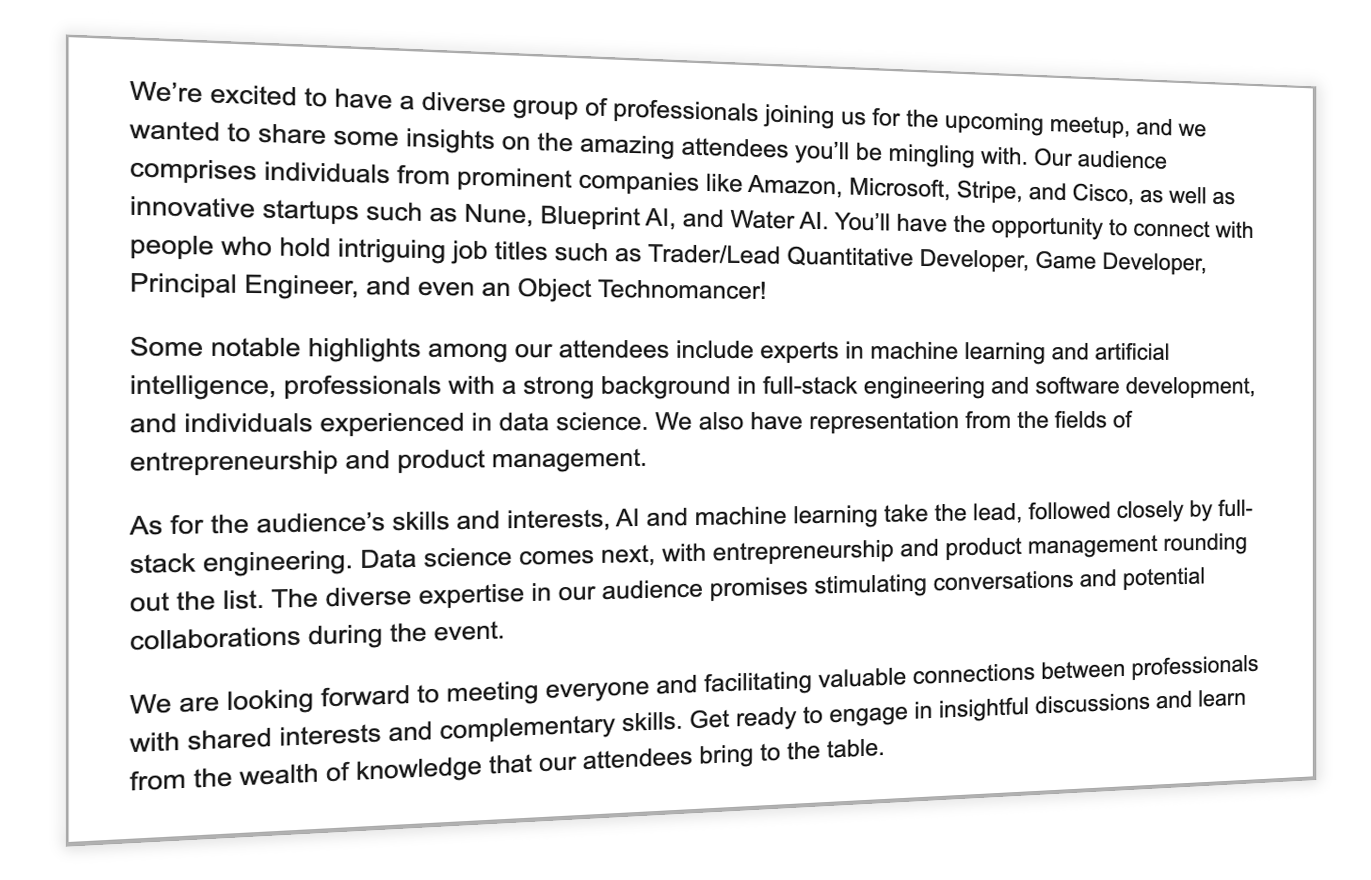
How do I email everyone who is subscribed to my city and has ever attended any past event?
Easy. From your city page, click the settings link at the top of the page, then click to the “Subscribers & Email” section, then look for the “Go to Email Composer” button. This lets you email everyone who is subscribed to your city blog.
Note that by default, anyone registering for an event will also be subscribed to the blog and will receive notifications wen you create new events. They can easily opt-out of these more general blog emails you might send and still receive important event-related emails.
Also by default: attendees are given a post-meetup survey and these results are summarized for you so that you can learn how to improve the meetups.
What other emails will they receive?
The only emails subscribers will ever receive are the emails you send, and the automated event reminder emails they get when they’ve RSVP’d to one of your events, and the post-event survey (if you have enabled it.)
How do QR Codes function in tracking attendance at events?
QR Codes are an effective tool for tracking attendance. Each attendee automatically received a unique QR Code in their confirmation email, which they can present at the event. Organizers can use a camera or smartphone to scan the QR Codes of the attendees, marking them as “attended.” This information is then stored in the event management tool, allowing organizers to keep track of previous attendees.
Alternatively, event organizers can opt to display their own QR Code (via print or a projector), which attendees can scan themselves to check in at the event.
How do I manage demo proposals?
Enable “Speaker Proposals” on the event set up page to allow your community to propose talks to give at the meetup. When you enable speaker proposals, registrants will see a link to submit a proposal, with fields to describe their talk and provide links.
As manager, you’ll receive a notification when talks are submitted, and you’ll have access to a tool to review each proposal along with biographical information associated with the member who submitted the talk. Simply click “approve” or “sideline” to accept or deny a proposal. Accepted demos will be confirmed as attendees to the event and tagged as speaker so you can easily identify your speakers on the day of the event.
Enable speaker proposals:
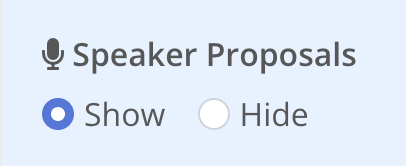
Tool to review speaker proposals:
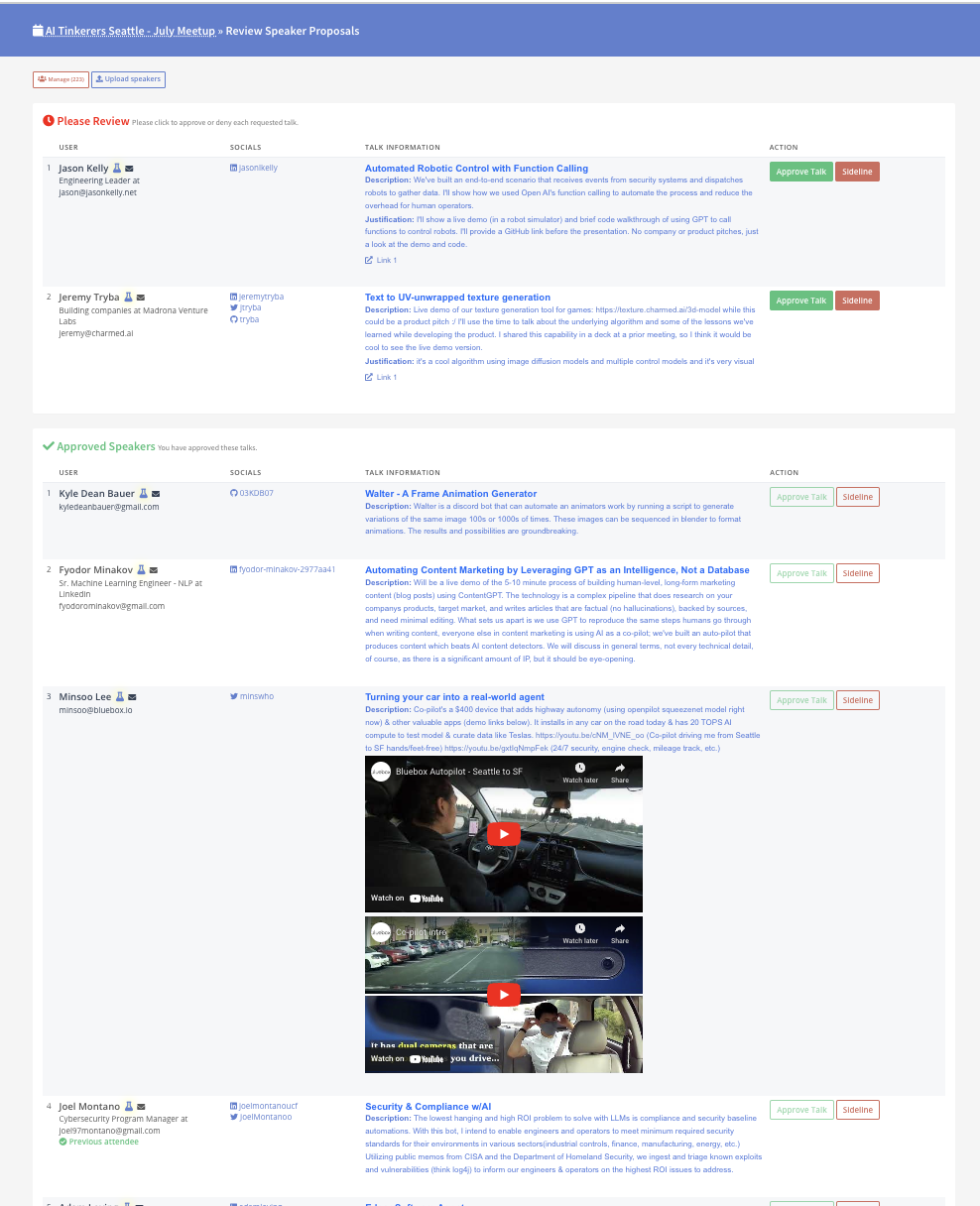
This is all great, but how do I market by events and get people to show up, find great speakers, etc?
Here’s some tips to get you started:
- Start small and focus on quality. Directly reach out to folks in your community that are “off the deep end” engaged in hacking and building with AI and large language models, as well as leaders in your community. Our first meetup was an informal meetup in a restaurant with just 12 attendees consisting entirely of leaders from significant AI companies, research labs and startups.
- Pick a date. There’s something about having a deadline that makes everything come together.
- Get the word out. Post on social media, local tech forums, and other relevant online platforms to spread the word.
- Partner with others. Collaborate with local incubators, VC funds, and leading tech companies in your city to sponsor, host and get the word out.
- Be consistent. Hold your meetups regularly (e.g., once a month) to maintain momentum and foster a sense of community.
Anatomy of a First Meetup
AI Tinkerers - London had a successful launch with their Inaugural AI Tinkerers Meetup.
The page contained sections for:
- What is AI Tinkerers? - to enforce what AI Tinkerers is all about. This was copied from the FAQ.
- Who is this for? - information that is crucial for attracting the core audience, also copied from the FAQ.
- Past Event Photos - photos from recent AI Tinkerers events in San Francisco and Seattle give a general vibe and FOMO for what the meetups are like.
- Schedule - outline the schedule. AI Tinkerers events focus on 5-minute demos from the community + networking. Spell that out so people know what to expect.
Any questions?
Please reach out to Joe or Alex via the AI Tinkerers discord if you have any questions.
![AI Tinkerers - City Organizer QuickStart Guide [AI Tinkerers]](https://sloppy-joe-app.imgix.net/ai_tinkerers/logos/ai_tinkerers_sticker-cut_190_40669b37acfc6f2a7fcdf03574c31a43.png?w=716&auto=format)